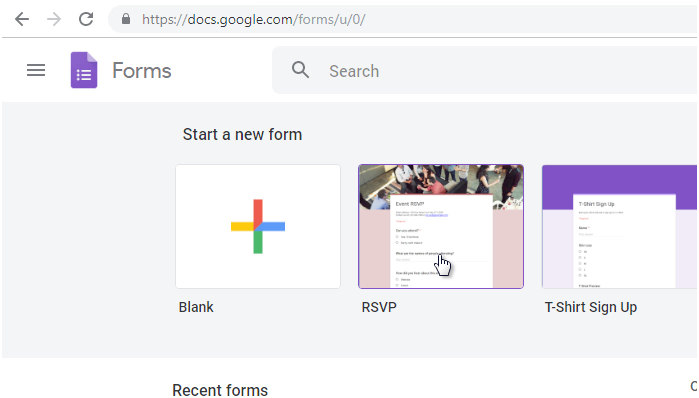
It is quite easy to create an RSVP form using Google Forms. You can just customize the already provided template and then post the links to your friends and family.
Moreover, you can collect the responses to a Google Sheet. Using [Rapid MailMerge free add-on for Google Sheets] (https://gsmart.in/rapid-mailmerge), now you can email some or all of the attendees quickly from your Google Sheet.
This article will show you how to do all these.
Find the RSVP form Template and click on it.
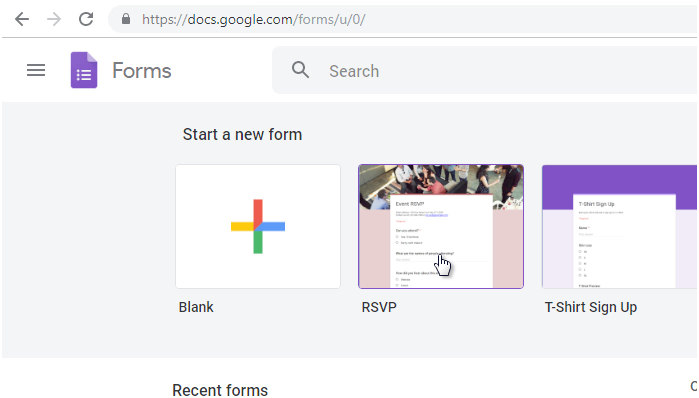
Edit the title & description of the Form
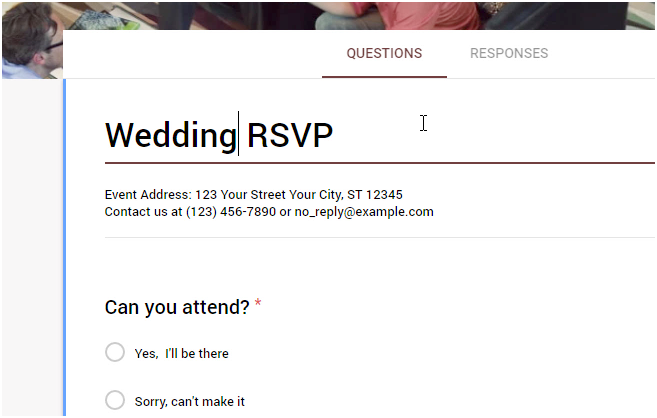
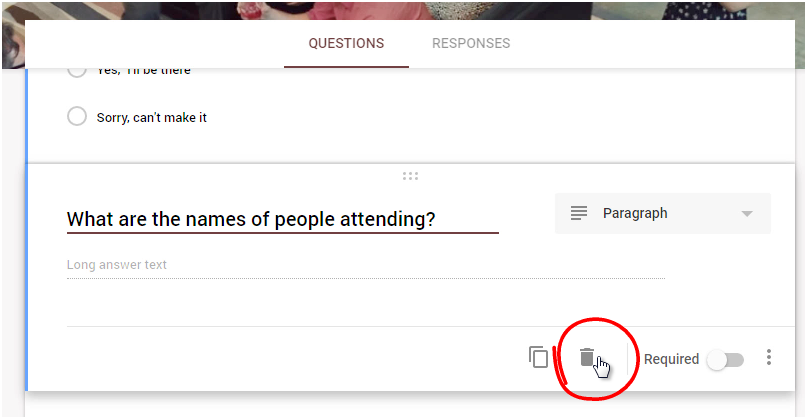
Remove unwanted fields
You can add any new fields as required. I would recommend keeping the RSVP form as simple as possible though.
![]()
You can change the header image and the background color of the form. Click on the customize theme icon:
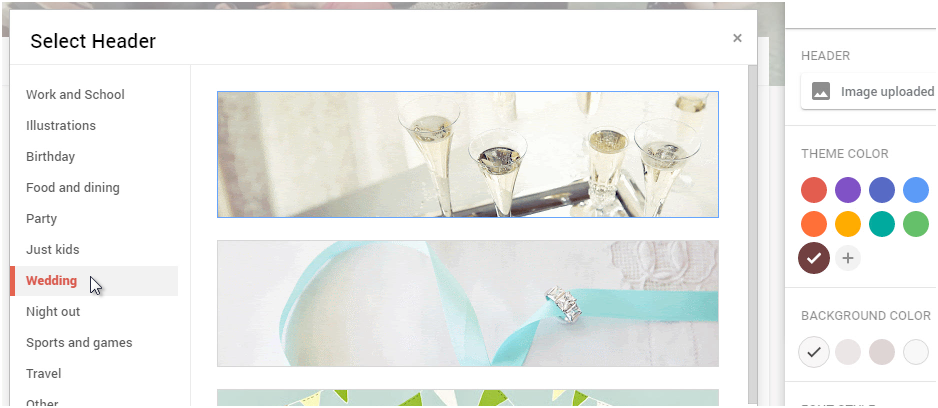
There are a few wedding theme images. You can upload your own images as well
![]()
Go to the settings by clicking on the ‘settings’ icon on the top right
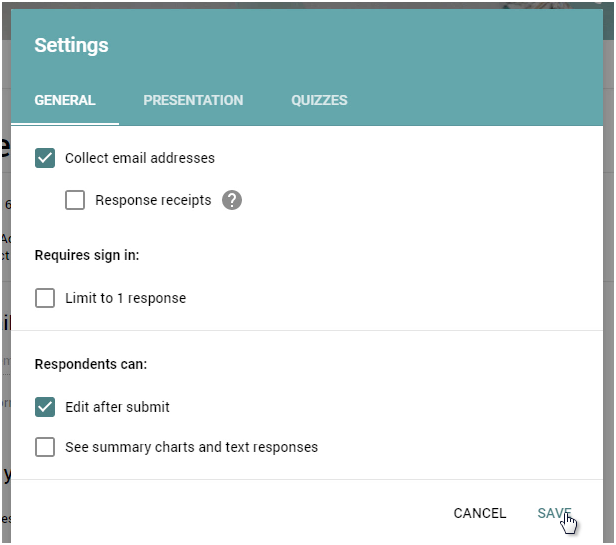
In the settings, choose to collect email addresses of the attendees.
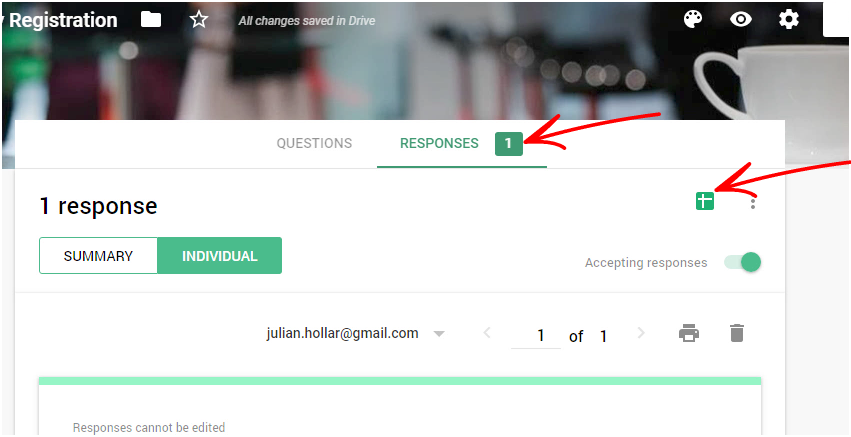
You can collect the RSVP responses to a Google sheet. Here are the steps. Click on the Responses tab and then click on the Google sheets icon
Give a name to the Google Sheet where you want to collect the responses.
The form is almost ready. You can preview the form and see how it will look like to the attendees.
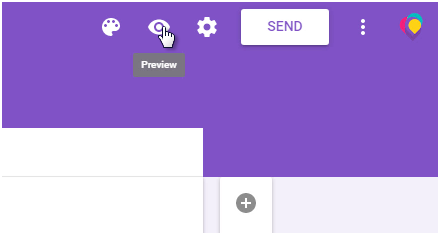
Press the Preview button
The easiest way would be to collect all your invitees into a Google Sheet. Then use Rapid MailMerge add-on to send emails to all. Here are the steps.
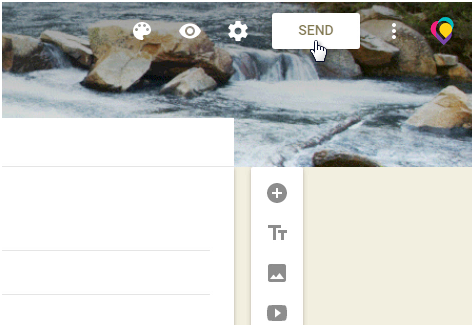
Click on the Send button icon
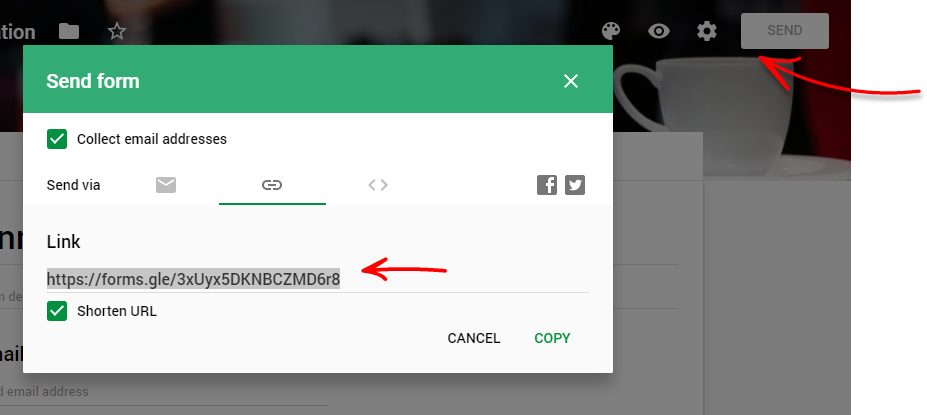
Then copy the short link
Open the Google Sheet where you have all your invitees.
If you don’t have Rapid MailMerge add-on (open Add-on menu in Google Sheet and look for Rapid Mail merge) install the add-on.
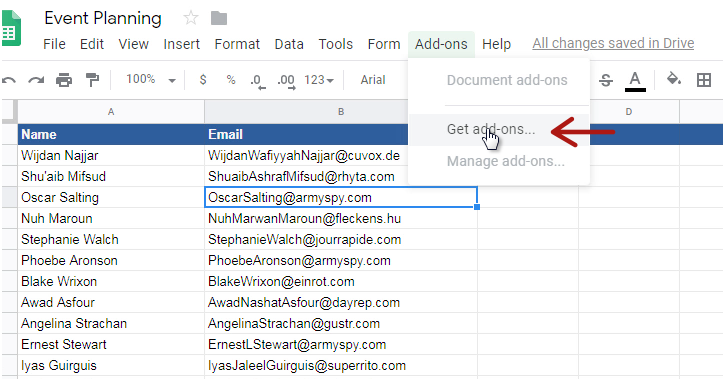
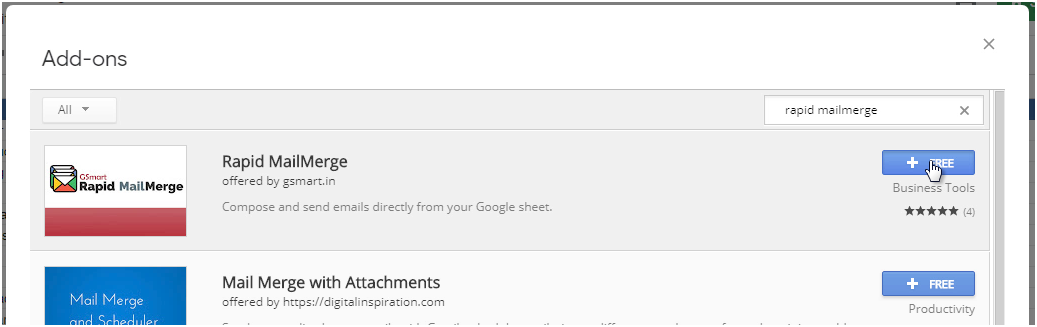
Install Rapid MailMerge add-on
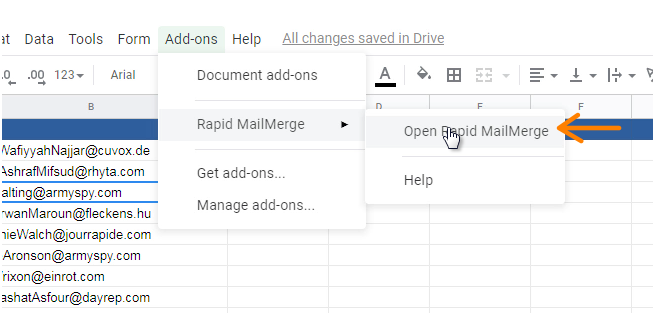
Once installed, open Rapid MailMerge from the add-ons menu
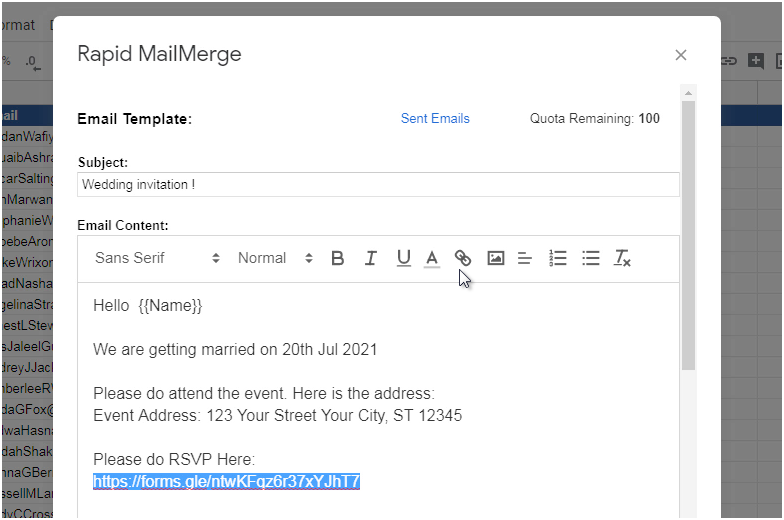
Compose your invitation and send email to all the invitees in the Google Sheet in a single step. Don’t forget to add the link to the RSVP form.
Using the same RapiMail Merge add-on, you can follow up later with the invitees who responded. The steps are the same. Just open the Google sheet where you collected the responses, then compose and send the email to all who confirmed. If you filter the Google Sheet First and then send the email using the Rapid MailMerge add-on, the email will be sent only to those selected. Learn more Rapid MailMerge features here.