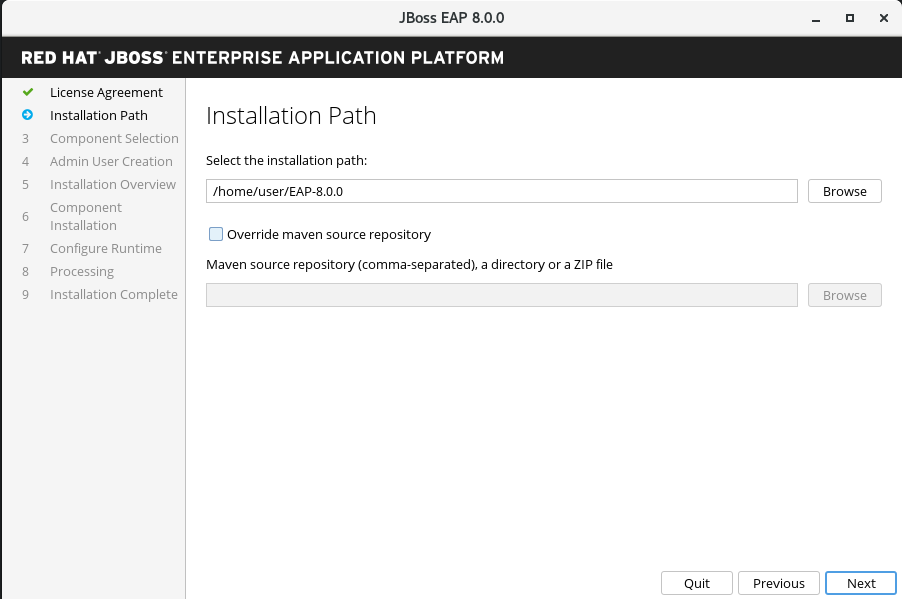 the JBoss EAP installation path" />
the JBoss EAP installation path" />To report an error or to improve our documentation, log in to your Red Hat Jira account and submit an issue. If you do not have a Red Hat Jira account, then you will be prompted to create an account.
Procedure
Red Hat is committed to replacing problematic language in our code, documentation, and web properties. We are beginning with these four terms: master, slave, blacklist, and whitelist. Because of the enormity of this endeavor, these changes will be implemented gradually over several upcoming releases. For more details, see our CTO Chris Wright’s message.
You can install JBoss EAP 8.0 using the following methods:
From JBoss EAP 8.0 onward, the JBoss EAP Installation Manager and Graphical (GUI) installer methods support both online and offline installation modes.
Depending on your requirements, choose the installation method. The following table provides a brief overview of each type of installation method.
You can run JBoss EAP on the following cloud platforms. This documentation does not cover provisioning on other cloud platforms. See the related documentation.
Additional resources
The jboss-eap-installation-manager provides a streamlined and controlled pathway to access the most recent supported versions of JBoss EAP components. These streamlined and controlled pathways are called channels. A channel consists of a curated list of component versions (called channel manifest) and a collection of repositories used to resolve and retrieve those components. Each repository has a unique name (id) and a default Maven repository URL. The jboss-eap-installation-manager allows you to manage these channels effectively in both stand-alone and managed domain configurations.
You can install JBoss EAP 8.0 by using one of the following installation methods:
This section only covers the jboss-eap-installation-manager installation method.
Prerequisites
Download the jboss-eap-installation-manager CLI tool from the Red Hat Customer Portal
Prerequisites
Procedure
Additional resources
Install JBoss EAP by following the procedures below.
Prerequisites
Procedure
./jboss-eap-installation-manager.sh install --profile eap-8.0 --dir eap-8Example
./jboss-eap-installation-manager.sh install --profile eap-8.0 --dir eap-8 Installing profile: eap-8.0 Using channels: # eap-8.0 manifest: org.jboss.eap.channels:eap-8.0 repositories: id: mrrc url: https://maven.repository.redhat.com/ga/Review the end user license agreement, and follow the rest of the prompts to install JBoss EAP.
Accept the agreement(s) [y/N]y Feature-packs resolved. Packages installed. Downloaded artifacts. JBoss modules installed. Configurations generated. JBoss examples installed.
NOTE: The jboss-eap-installation-manager is also supported on Microsoft Windows. To use this script on a Windows machine, replace the .sh with .bat in your script.
Additional resources
After installing an update, you can revert back to a previously installed version of JBoss EAP.
Prerequisites
Procedure
./jboss-eap-installation-manager.sh history --dir eap-8
This command displays all JBoss EAP installations and updates with their respective installation state ID.
./jboss-eap-installation-manager.sh history --dir eap-8 --revision Syntax ./jboss-eap-installation-manager.sh revert perform --dir eap-8 --revision You must specify the installation state of the JBoss EAP version. Example./jboss-eap-installation-manager.sh revert perform --dir eap-8 --revision 6a6f55eb Feature-packs resolved. Packages installed. Downloaded artifacts. JBoss modules installed. Configurations generated. JBoss examples installed. Reverted server prepared, comparing changes No changes foundFollow the rest of the prompts to revert JBoss EAP updates.
Continue with revert [y/N]: y Applying changes Server reverted to state ea768519. Operation completed in 55.39 seconds.
You can install JBoss EAP 8.0 offline. By choosing this method, you can install from a local or file-system Maven repository.
Prerequisites
Procedure
./jboss-eap-installation-manager.sh install --profile eap-8.0 --dir eap-8 --repositories file:maven-repository
After successfully setting up JBoss EAP, you can change the channels to which your JBoss EAP installation is subscribed.
Prerequisite
Procedure
./jboss-eap-installation-manager.sh channel list --dir eap-8
./jboss-eap-installation-manager.sh channel add --channel-name --manifest --repositories --dir eap-8
./jboss-eap-installation-manager.sh channel remove --channel-name --dir eap-8./jboss-eap-installation-manager.sh clone export --dir= --path=
Any modifications you have made to configuration files will not be exported.
Additional resources
You can use the JBoss EAP installer to install, configure, and uninstall a JBoss EAP instance on all supported platforms.
You can download the JBoss EAP 8.0 installer archive file from the Red Hat Customer Portal.
Prerequisites
Procedure
Find the Red Hat JBoss Enterprise Application Platform 8.0 Installer file in the list, and then click Download .
The graphical installer offers a convenient way to install, configure, and uninstall a JBoss EAP instance. You can also use the graphical installer to access many optional configuration parameters, which are described in the following section of this chapter.
Prerequisites
Procedure
$ java -jar jboss-eap-8.0.0-installer.jar
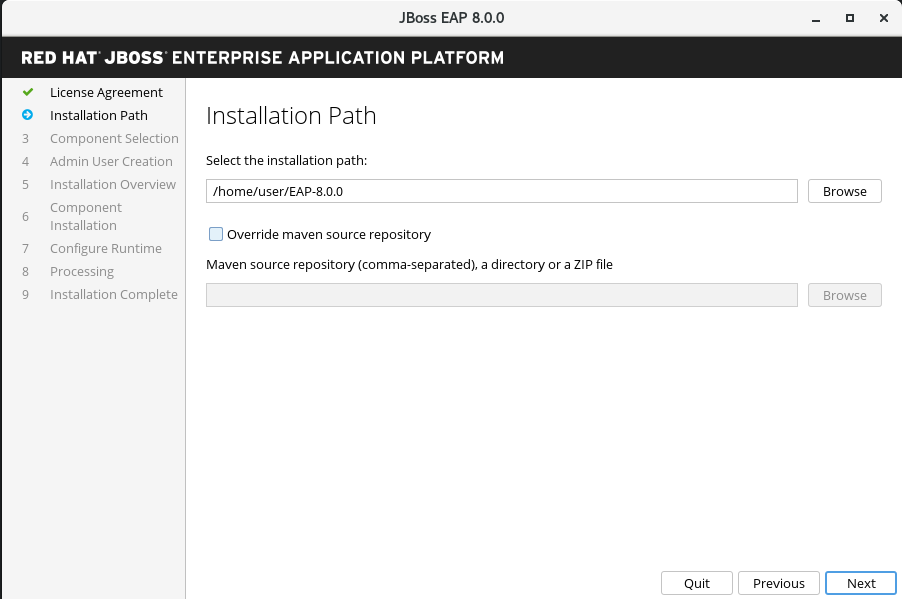 the JBoss EAP installation path" />
the JBoss EAP installation path" />
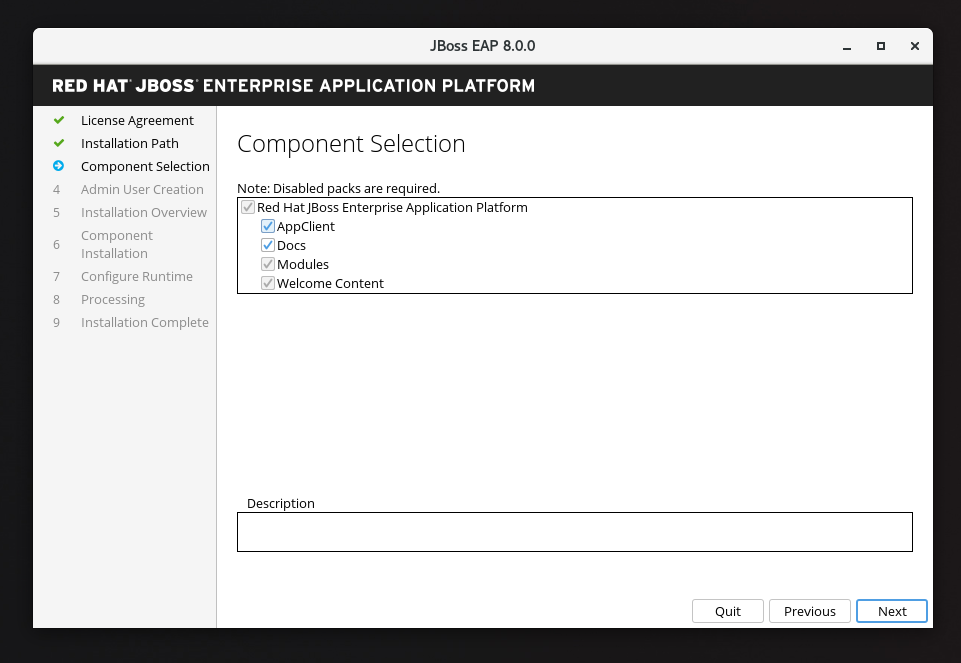 the JBoss EAP components" />
the JBoss EAP components" />
Result
When you select this option, your specified keystore is used to store the passwords used in all other configuration screens that follow.
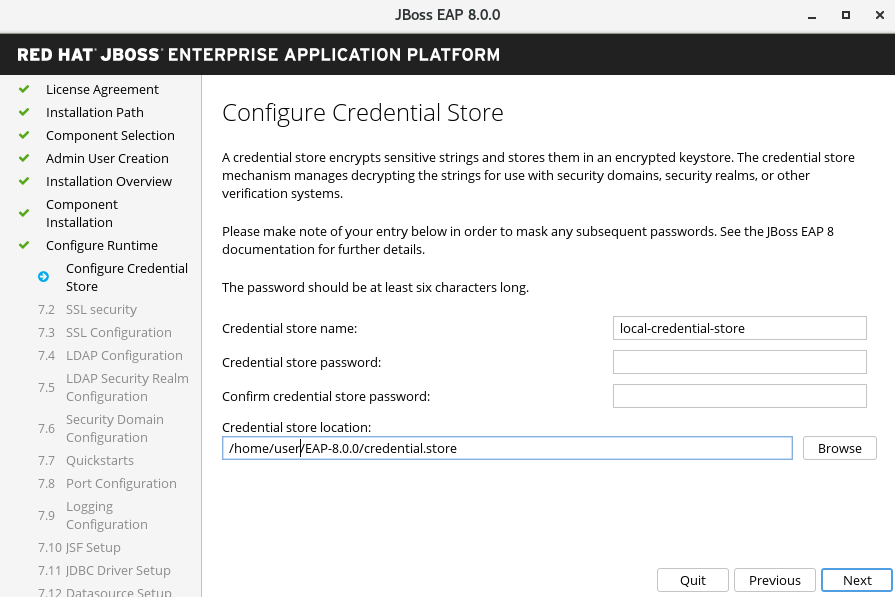
You can enable SSL security for management interfaces in the advanced configuration of the runtime environment by specifying the location of the keystore containing server certificate and the keystore password for securing the JBoss EAP management interfaces.
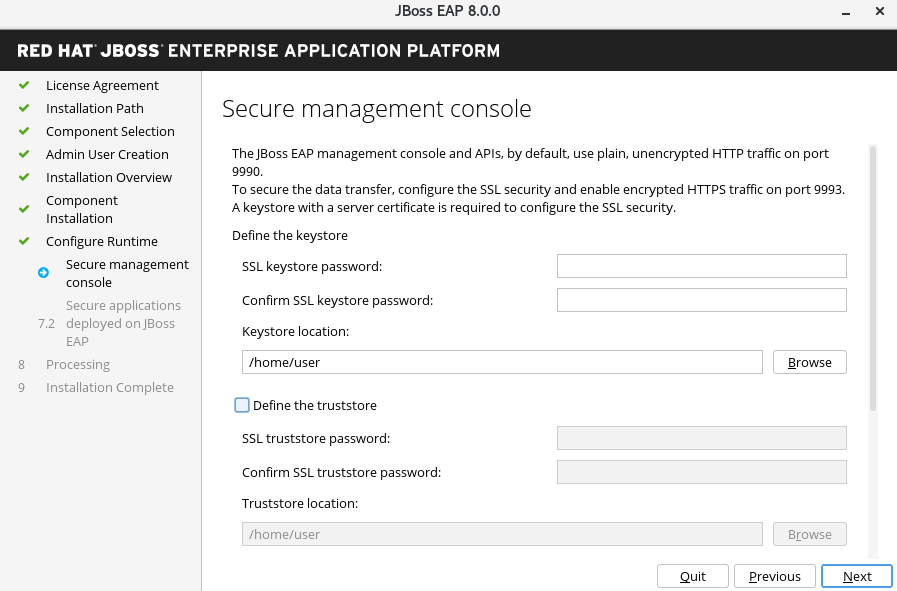
You can enable SSL security for application interfaces in the advanced configuration of the runtime environment by specifying the location of the keystore containing server certificate and the keystore password for securing the JBoss EAP management interfaces.
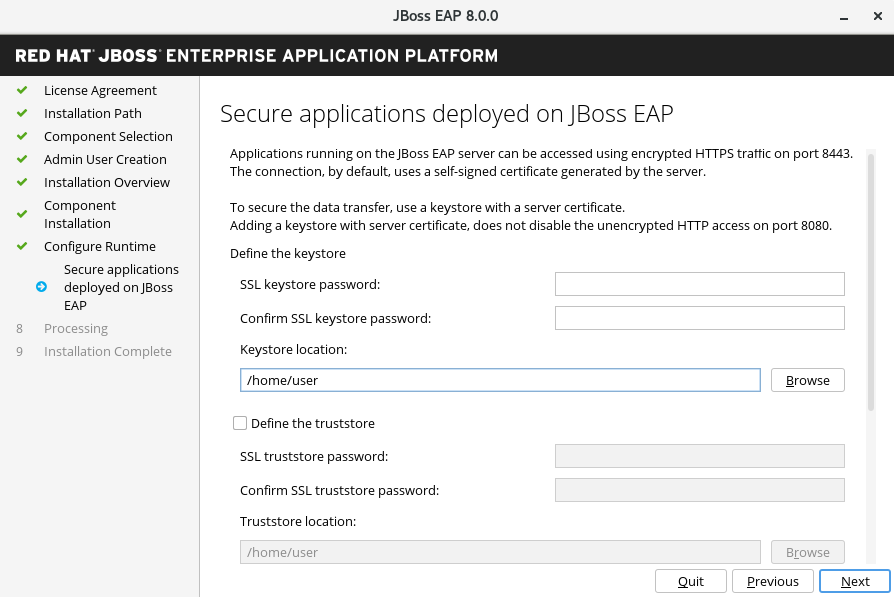
You can enable the LDAP server to be the authentication and authorization authority as follows: . Select Configure Runtime . .. Select Enable LDAP authentication. .. On the LDAP Configuration screen, complete the required configurations and click Next .
For more information, see the Securing the Management Interfaces with LDAP chapter of the "How to Configure Identity Management" guide.
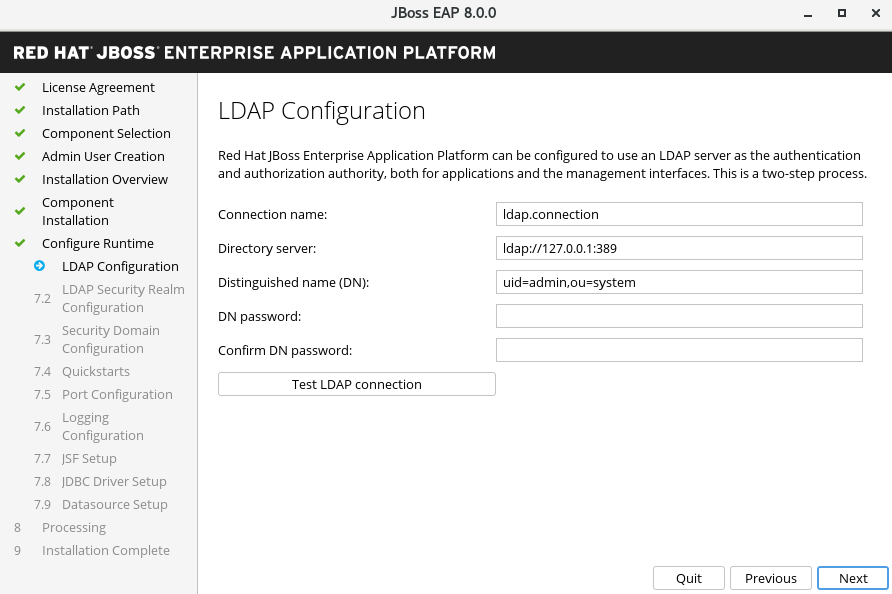
You can enable LDAP authentication in the advanced configuration of the runtime environment by using the LDAP connection that you defined in the previous step. Enabling LDAP authentication creates a new security realm and this realm becomes associated with the management interfaces.
For more information, see Securing the Management Interfaces with LDAP in the "How to Configure Identity Management" guide.
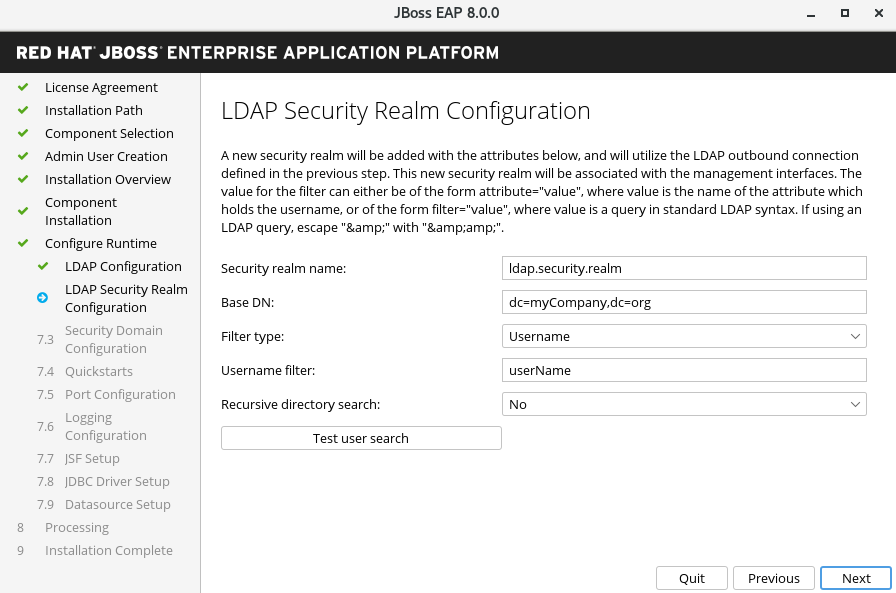
You can add a security domain in the advanced configuration of the Runtime environment by configuring a security domain for the JBoss EAP server instance.
Most of the fields are already populated with default values that can be modified to suit the requirements.
For more information, see the Security Domains chapter of the "Security Architecture" guide.
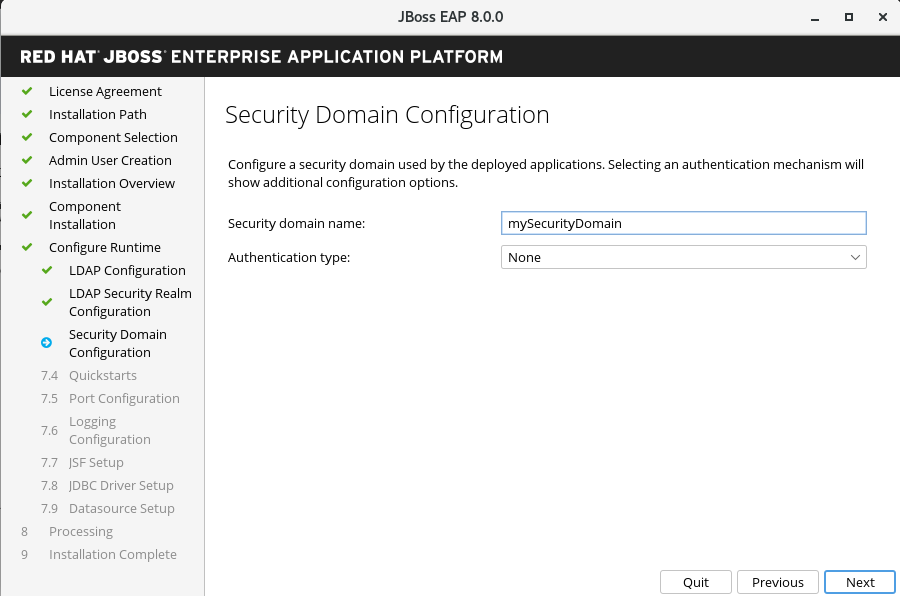
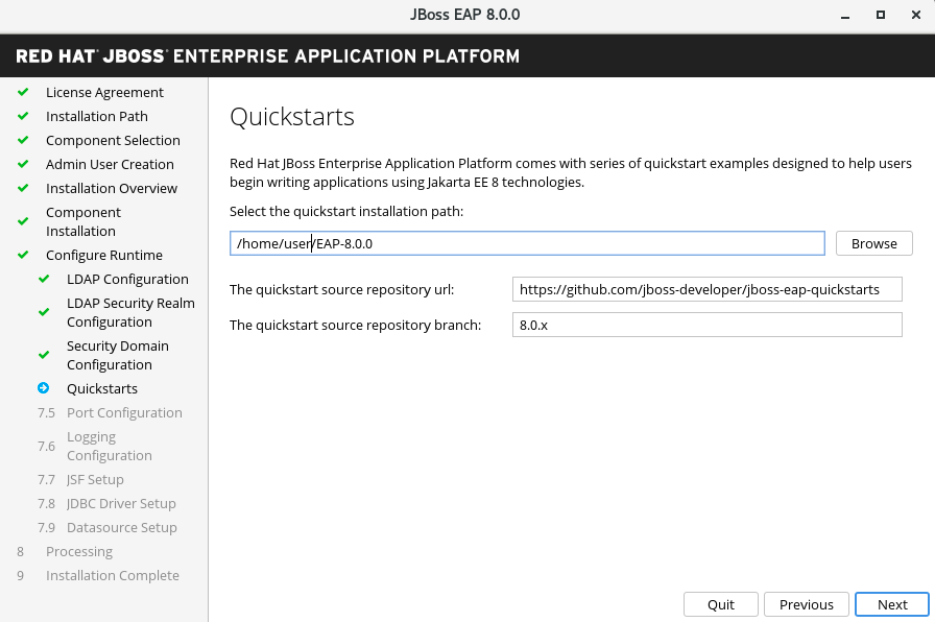
You can configure the Maven settings used to build the quickstarts in the advanced configuration.

During the installation of JBoss EAP 8.0, in the advanced configuration options, you can configure socket bindings by selecting one of the following items:
If the host is configured for IPv6 only, select Enable pure IPv6 configuration .
After you have configured your socket binding, click Next .
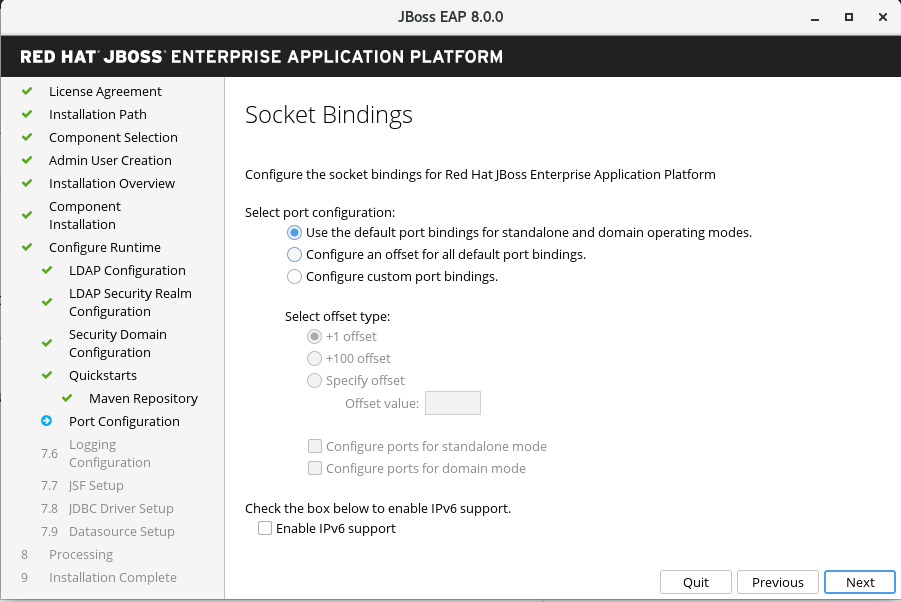
then click Next .
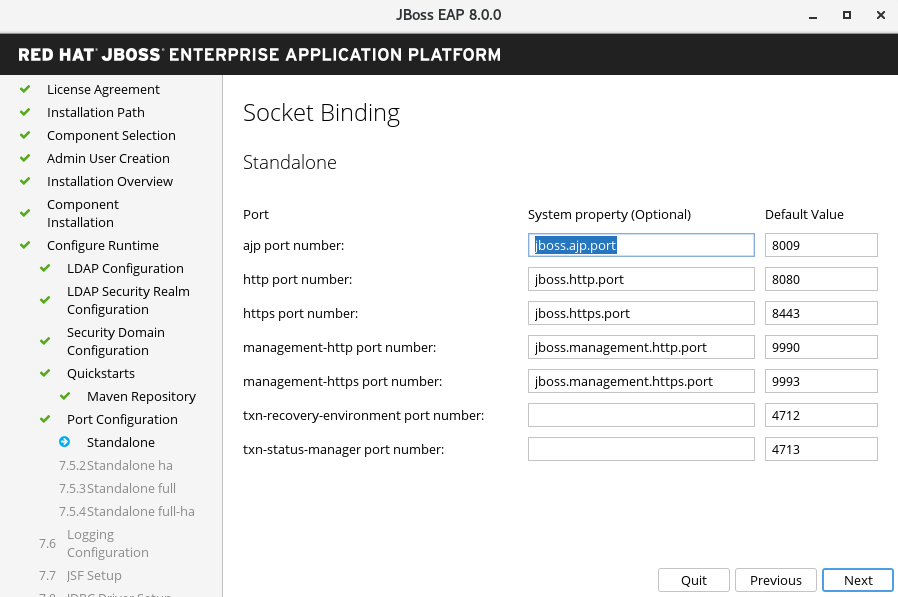
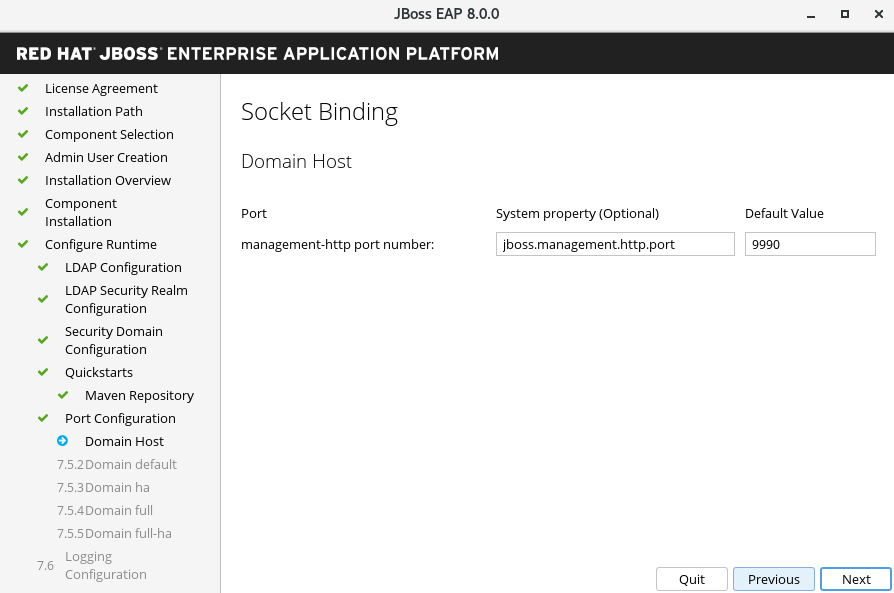
You can configure logging levels in the advanced configuration settings of the runtime environment as follows:
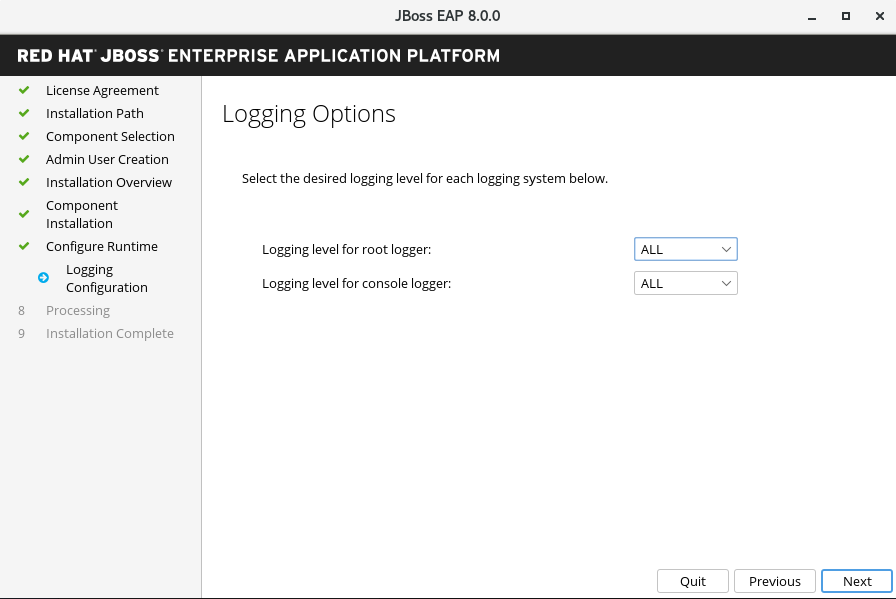
You can install an alternative Jakarta Server Faces (JSF) implementation in the advanced configuration settings of the runtime environment, as follows:
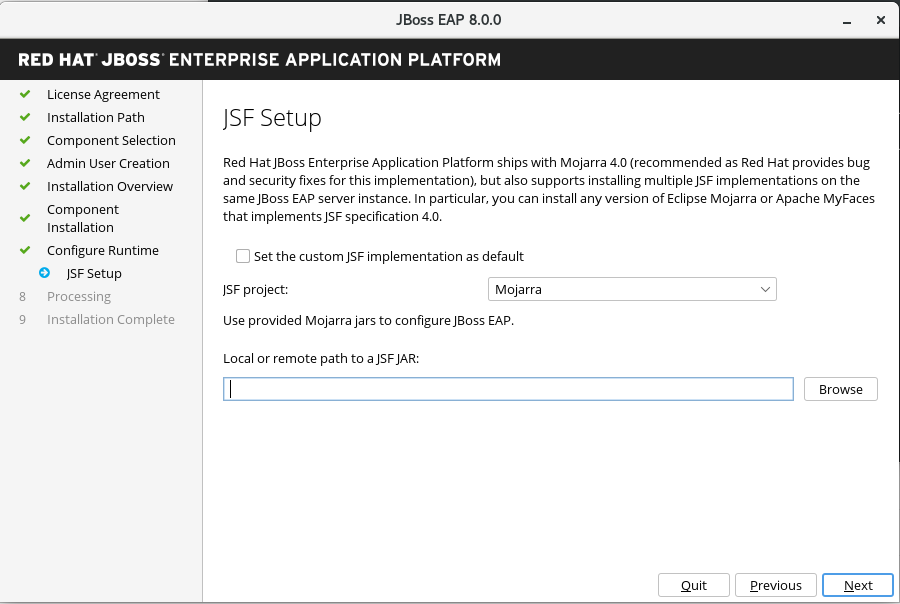
By default, JBoss EAP ships with Mojara 4.0.0. However, you can install a custom JSF implementation as follows:

To install a JDBC driver, go to the advanced configuration settings of the runtime environment.
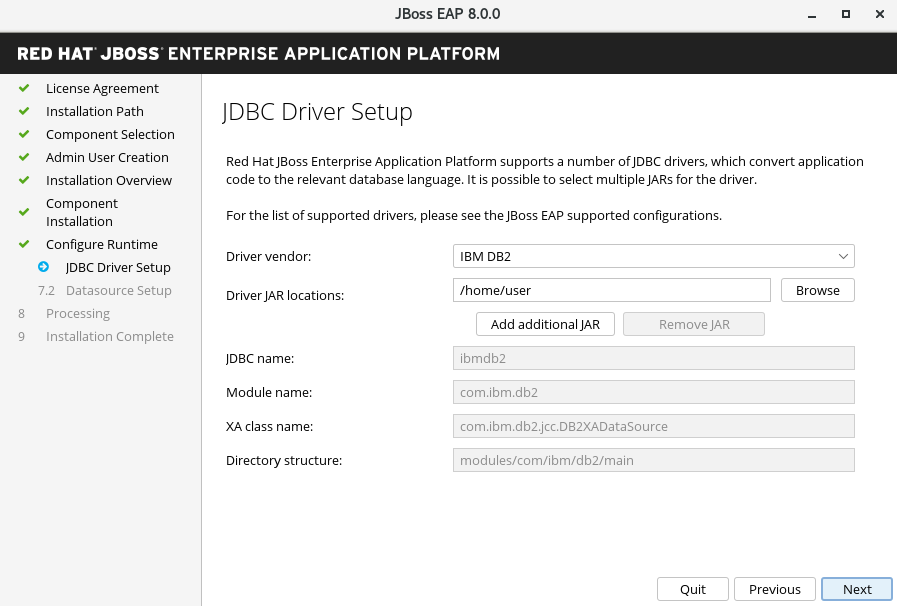
In the advanced configuration settings, you can configure a data source for JBoss EAP, also referred to as a datasource throughout the product. When you configure a datasource, specify the JDBC driver that you installed in the previous step.
For more information, see the details of datasource management in the Configuration Guide.
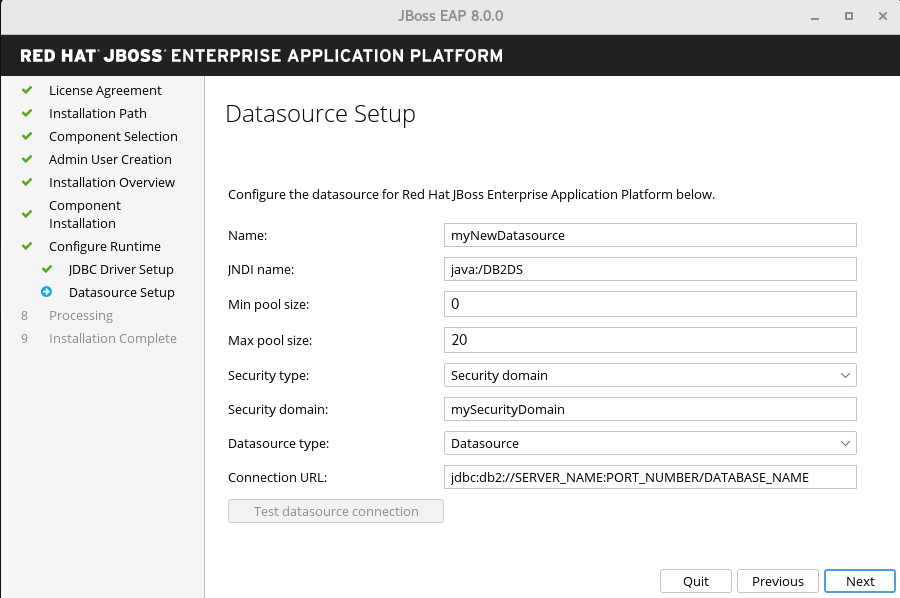
Optional: To save your installation options for future use in an automated installation of JBoss EAP, click Generate installation script and properties file before clicking Done .
Result
Your installation of JBoss EAP is now completed.
The top-level directory for the server that was created by the installation program is otherwise referred to as EAP_HOME .
If you installed JBoss EAP 8.0 by using the graphical user interface (GUI), you can uninstall JBoss EAP by running the uninstaller.jar executable file in the EAP 8.0.0 directory.
Prerequisites
Procedure
$ java -jar uninstaller.jar
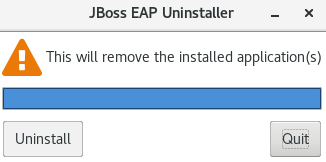
You can use jboss-eap-installation-manager to install and update JBoss EAP. You can also install and update feature packs on your existing JBoss EAP servers using jboss-eap-installation-manager .
You can install feature packs on existing JBoss EAP servers using jboss-eap-installation-manager .
Prerequisites
Procedure
./jboss-eap-installation-manager.sh channel add \ --channel-name feature-pack-channel \ --repositories https://fp.repo.org/maven \ --manifest com.example:feature-pack
Select layers and configuration of the installed Feature Pack
The feature-pack add command is used to select which feature pack layer(s) need to be installed and which configuration files should be modified.
$ ./jboss-eap-installation-manager.sh feature-pack add \ --fpl com.example:feature-pack \ --layers layer-one,layer-two \ --dir jboss-eap8
$ ./jboss-eap-installation-manager.sh feature-pack add \ --fpl com.example:feature-pack \ --layers layer-one,layer-two \ --target-config standalone-ha.xml --dir jboss-eap8
Additional resources
You can add additional feature packs when installing a JBoss EAP server with jboss-eap-installation-manager .
Prerequisites
Procedure
schemaVersion: "2.0.0" name: "eap-8.0" repositories: - id: "mrrc" url: "file:/Users/spyrkob/workspaces/set/prospero/prod-prospero/jboss-eap-8.0.0.GA-maven-repository/maven-repository" manifest: maven: groupId: "org.jboss.eap.channels" artifactId: "eap-8.0" --- schemaVersion: "2.0.0" name: "feature-pack-channel" repositories: - id: "feature-pack-repository" url: "https://repository.example.com/feature-pack" manifest: maven: groupId: "com.example.channels" artifactId: "feature-pack"
./jboss-eap-installation-manager.sh install \ --definition provisioning.xml \ --channel channels.yaml \ --dir jboss-eap8 Installing galleon provisioning definition: provisioning.xml Using channels: # eap-8.0 manifest: org.jboss.eap.channels:eap-8.0 repositories: id: mrrc url: file:/tmp/jboss/jboss-eap-8.0.0.GA-maven-repository/maven-repository #feature-pack-channel manifest: com.example.channels:feature-pack repositories: id: feature-pack-repository url: https://repository.example.com/feature-pack =============== END USER LICENSE AGREEMENT RED HAT JBOSS® MIDDLEWARE™ =============== [. ] =============== Accept the agreement(s) [y/N]y Feature-packs resolved. Packages installed. Downloaded artifacts. JBoss modules installed. Configurations generated. JBoss examples installed. Server created in /tmp/jboss/jboss-eap8 Operation completed in 16.30 seconds
You can use the jboss-eap-installation-manager to add feature packs when installing a JBoss EAP from an offline repository.
Prerequisites
Downloading the feature pack offline repository is an optional prerequisite because some feature packs are already included in the JBoss EAP 8.0 offline repository.
Procedure
$ ./jboss-eap-installation-manager.sh feature-pack add \ --fpl com.example:feature-pack \ --layers layer-one,layer-two \ --repositories file:/path/to/eap8/offline_repo,file:/path/to/feature_pack/offline_repo --dir jboss-eap8
You can use the jboss-eap-installation-manager to revert a feature pack previously added to your JBoss EAP server:
Prerequisites
Procedure
$ ./jboss-eap-installation-manager.sh history --dir jboss-eap-8.0 [79a553e7] 2023-08-23T13:39:10Z - feature_pack [org.jboss.eap.channels:eap-8.0::1.0.1.GA][com.example.channels:myfaces::1.0.0] [744013d2] 2023-08-23T13:38:16Z - config_change [928fe586] 2023-08-23T13:22:11Z - install [org.jboss.eap.channels:eap-8.0::1.0.1.GA]
$ ./jboss-eap-installation-manager.sh revert perform --revision 744013d2 --dir jboss-eap-8.0 Reverting server /tmp/jboss/jboss-eap-8.0 to state 744013d2 Feature-packs resolved. Packages installed. Downloaded artifacts. JBoss modules installed. Configurations generated. JBoss examples installed. Reverted server prepared, comparing changes Changes found: org.jboss.eap:eap-myfaces-feature-pack 8.0.0.GA-redhat-20230816 ==> [] org.apache.myfaces.core:myfaces-api 4.0.0 ==> [] org.jboss.eap:eap-myfaces-injection 8.0.0.GA-redhat-20230816 ==> [] org.apache.myfaces.core:myfaces-impl 4.0.0 ==> [] Continue with revert [y/N]: y Applying changes Server reverted to state 977f97dd. Operation completed in 51.17 seconds.
Some feature packs require additional artifacts that are not supplied by Red Hat. You have to provide the required artifacts by defining custom channels. For example, the MyFaces feature pack requires the org.apache.myfaces.core:myfaces-impl and org.apache.myfaces.core:myfaces-api jar files. However, it is up to you to determine the precise versions of these jars.
The following procedure describes how to create a channel that provides additional artifacts for the MyFaces feature pack.
Prerequisite
Procedure
schemaVersion: 1.0.0 name: MyFaces manifest file streams: - groupId: org.apache.myfaces.core artifactId: myfaces-impl version: 4.0.0 - groupId: org.apache.myfaces.core artifactId: myfaces-api version: 4.0.0
mvn deploy:deploy-file -Dfile=manifest.yaml \ -DgroupId=com.example.channels -DartifactId=myfaces \ -Dclassifier=manifest -Dpackaging=yaml -Dversion=1.0.0 \ -Durl=file:/path/to/local/repository
$ ./jboss-eap-installation-manager.sh channel add \ --channel-name myfaces-channel \ --repositories https://repo1.maven.org/maven2,file:/path/to/local/repository \ --manifest com.example.channels:myfaces \ --dir jboss-eap8
You can download and install JBoss EAP using the archive installation method on Red Hat Enterprise Linux RHEL and on Microsoft Windows server.
Prerequisites
If you do not set up the environment variables the shortcuts will not work.
Procedure
$ unzip jboss-eap-8.0.0.zip
EAP_HOME is the top-level directory for the JBoss EAP installation. Create the directory by extracting the archive file.
Additional resources
Depending on your work environment, the archive installation method might not meet the needs of your environment. You can remove the instance of JBoss EAP and any services associated with it. Thereafter, you can install JBoss EAP using a suitable installation method.
Prerequisites
Procedure
You can install JBoss EAP by using RPM packages on supported installations of Red Hat Enterprise Linux 8, and Red Hat Enterprise Linux 9.
If you want to install JBoss EAP by using the RPM installation method, you must subscribe to the Red Hat Enterprise Linux Server base software repository, and a minor JBoss EAP repository.
Prerequisites
Procedure
To subscribe to the Red Hat Enterprise Linux server base repository and a minor JBoss EAP repository, enter one of the following commands:
subscription-manager repos --enable=jb-eap-EAP_MINOR_VERSION-for-rhel-RHEL_VERSION-ARCH-rpms
Additional resources
Prerequisites
Procedure
dnf groupinstall jboss-eap8
dnf groupinstall jboss-eap8-jdk11
If the specified version of the JDK is not already installed on the system, the groupinstall command automatically installs this version of the JDK. If a different version of the JDK is already installed, the system contains multiple installed JDK versions after you run the preceding command.
If multiple JDK versions are installed on your system after you run the groupinstall command, check which JDK version JBoss EAP is using. By default, JBoss EAP uses the system default JDK.
alternatives --config java
When you install JBoss EAP by using RPM packages, you cannot configure multiple domain or host controllers on the same machine.
Additional resources
You can configure the Red Hat Packet Manager (RPM) installation to run as a service in Red Hat Enterprise Linux (RHEL). An RPM installation of JBoss EAP installs everything that is required to run JBoss EAP as a service
Run the appropriate command for your RHEL, as demonstrated in this procedure. Replace EAP_SERVICE_NAME with either eap8-standalone for a standalone JBoss EAP server, or eap8-domain for a managed domain.
Prerequisites
Procedure
systemctl enable EAP_SERVICE_NAME.service
Additional resources
You can change the software subscription from one JBoss EAP repository to another based on the following conditions:
Prerequisites
Procedure
subscription-manager repos --disable=EXISTING_REPOSITORY --enable=NEW_REPOSITORY
To avoid potential issues, do not uninstall a JBoss EAP installation that you have installed from RPM packages.
Because of the nature of RPM package management, uninstalling JBoss EAP might not completely remove all installed packages and dependencies. Uninstalling JBoss EAP might also leave the system in an inconsistent state because of missing package dependencies.
You can configure JBoss EAP to run as a service in Red Hat Enterprise Linux RHEL. This enables the JBoss EAP service to start automatically when the RHEL server starts.
Prerequisites
Procedure
The commands in this procedure require root privileges to run. Either run su - to switch to the root user or preface the commands with sudo .
$ sudo cp EAP_HOME/bin/init.d/jboss-eap.conf /etc/default
$ sudo cp EAP_HOME/bin/init.d/jboss-eap-rhel.sh /etc/init.d $ sudo chmod +x /etc/init.d/jboss-eap-rhel.sh $ sudo restorecon /etc/init.d/jboss-eap-rhel.sh
$ sudo chkconfig --add jboss-eap-rhel.sh
$ sudo service jboss-eap-rhel start
$ sudo chkconfig jboss-eap-rhel.sh on
Verification
$ sudo chkconfig --list jboss-eap-rhel.sh
Additional resources
You can remove an instance of JBoss EAP and any services associated with it. After you remove these components, you can install JBoss EAP by using a suitable installation method.
Prerequisites
Procedure
$ sudo service jboss-eap-rhel.sh stop
The commands in this procedure require root privileges to run. Either run su - to switch to the root user or preface the commands with sudo .
$ sudo chkconfig --del jboss-eap-rhel.sh
$ sudo rm /etc/init.d/jboss-eap-rhel.sh $ sudo rm /etc/default/jboss-eap.conf
You can install JBoss EAP on Microsoft Windows Server by using the archive installation method. This method provides a basic default installation of a server, with configuration files and libraries placed in standard folders. The default installation of the server contains a service.bat script that you can use with Jsvc to stop and start JBoss EAP.
Prerequisites
Procedure
If you specify the /jbossuser and /jbosspass parameters, you must ensure that your JBoss EAP user’s password does not contain a hash ( # ) or a semicolon ( ; ).
service.bat install /loglevel INFO
service.bat install /host EAP_HOST_NAME /loglevel INFO
net start JBossEAP8
net stop JBossEAP8
Additional resources
You can install JBoss EAP on Microsoft Windows Server using the archive installation method. This method provides a basic default installation of a server, with configuration files and libraries placed in standard folders.
If you use the set command to set system environment variables in a Windows Server command prompt, it does not permanently set the environment variables. You must use either the setx command, or the System interface in the Control Panel .
Prerequisites
Procedure
You can remove an instance of JBoss EAP and any services associated with it. Thereafter, you can install JBoss EAP by using a suitable installation method.
Prerequisites
Procedure
net stop JBossEAP8
service.bat uninstall
The text of and illustrations in this document are licensed by Red Hat under a Creative Commons Attribution–Share Alike 3.0 Unported license ("CC-BY-SA"). An explanation of CC-BY-SA is available at http://creativecommons.org/licenses/by-sa/3.0/. In accordance with CC-BY-SA, if you distribute this document or an adaptation of it, you must provide the URL for the original version.
Red Hat, as the licensor of this document, waives the right to enforce, and agrees not to assert, Section 4d of CC-BY-SA to the fullest extent permitted by applicable law.
Red Hat, Red Hat Enterprise Linux, the Shadowman logo, the Red Hat logo, JBoss, OpenShift, Fedora, the Infinity logo, and RHCE are trademarks of Red Hat, Inc., registered in the United States and other countries.
Linux ® is the registered trademark of Linus Torvalds in the United States and other countries. Java ® is a registered trademark of Oracle and/or its affiliates.XFS ® is a trademark of Silicon Graphics International Corp. or its subsidiaries in the United States and/or other countries.
MySQL ® is a registered trademark of MySQL AB in the United States, the European Union and other countries.
Node.js ® is an official trademark of Joyent. Red Hat is not formally related to or endorsed by the official Joyent Node.js open source or commercial project.
The OpenStack ® Word Mark and OpenStack logo are either registered trademarks/service marks or trademarks/service marks of the OpenStack Foundation, in the United States and other countries and are used with the OpenStack Foundation's permission. We are not affiliated with, endorsed or sponsored by the OpenStack Foundation, or the OpenStack community.